Captured Content
All of your captured screen shots and recorded videos are saved in the captured content area located beneath the webcam video window.
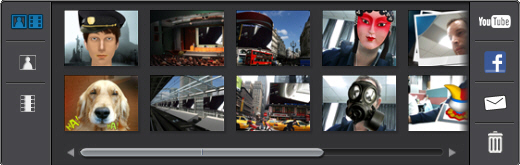
|
Note: if you are using a touch enabled device, you can scroll through the media by dragging your finger across the captured content area. |
To view your captured media in a preview window, just double-click on the media file you want to view. Use the playback controls (for video) and the 
 buttons to view all of your captured media in a preview window.
buttons to view all of your captured media in a preview window.
|
Note: if you are using a touch enabled device, use touch screen gestures to scroll through the media and resize photos. |
Select  to hide the playback window and return to the webcam view. Select the
to hide the playback window and return to the webcam view. Select the  button to remove any selected captured content from the captured content area.
button to remove any selected captured content from the captured content area.